and modified.
This part is unnecessary on the PUFS laptops -it's already been done. I can skip this step and look below
Go to the Diigo Tools Page
Click 'Get it in Chrome extension gallery now'
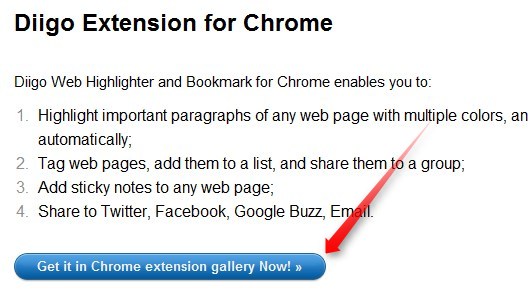
and then install.
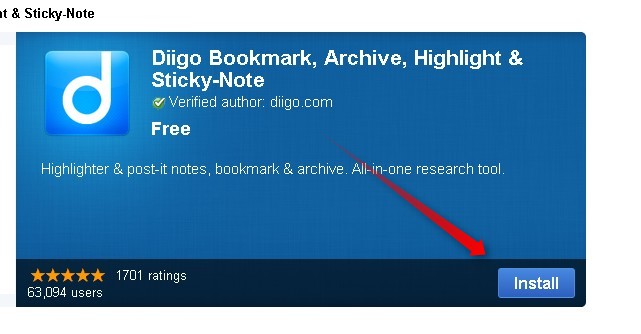
Once it is installed, you will see a blue 'd' in the upper right corner of your browser. Any time you want to bookmark a page, you can click book mark. If you'd like to highlight part of the page or create a sticky note, click those. You can also share this link via twitter, facebook, email, and/or create an annotated link.
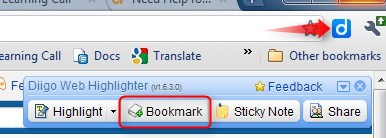
Diigo Groups allow you to join other groups of people interested in the same kinds of sites as you. You can choose to keep bookmarks 'private' if you wish.
Go to the Learning CALL group page and click 'join this group'.
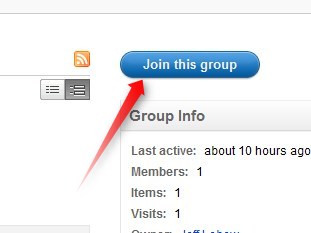
Message to owner is optional and you can choose how often you want to receive email notifications of new links to the group (you can change this later).
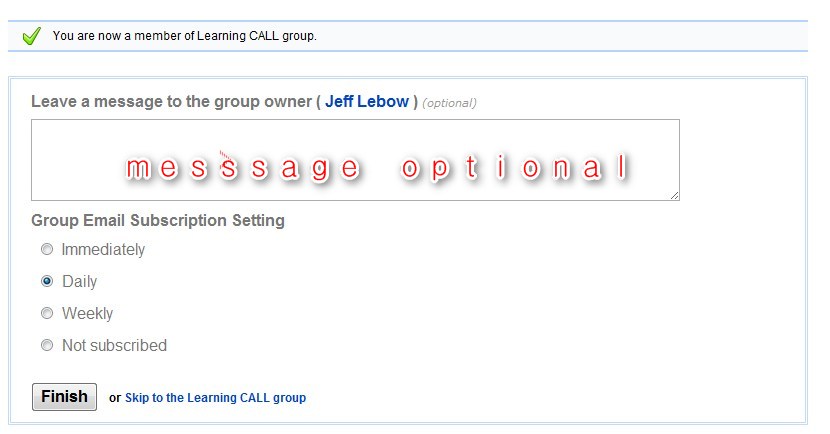
Once you've joined a group, when you bookmark a site, you can share you bookmarks more one or more of them when you click bookmark. Using relevant one word will help you organize your links later.
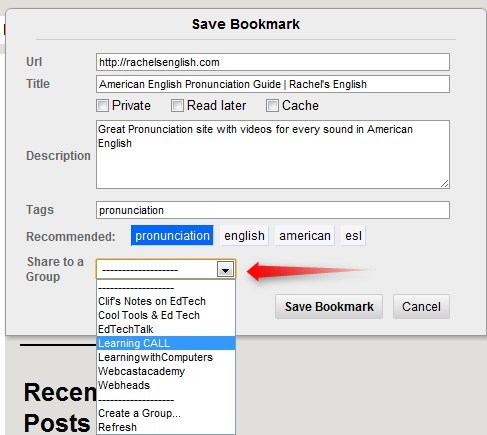
Other groups you may be interested in joining
Language Learning and Technology
Learning with Computer
EFL Classroom 2.0
Resources for Languages
To log out of Diigo, click the triangle nex to Feedback and 'Sign Out'. To see all of your bookmarks, click 'My Library'

No comments:
Post a Comment